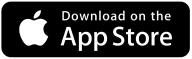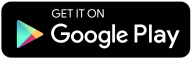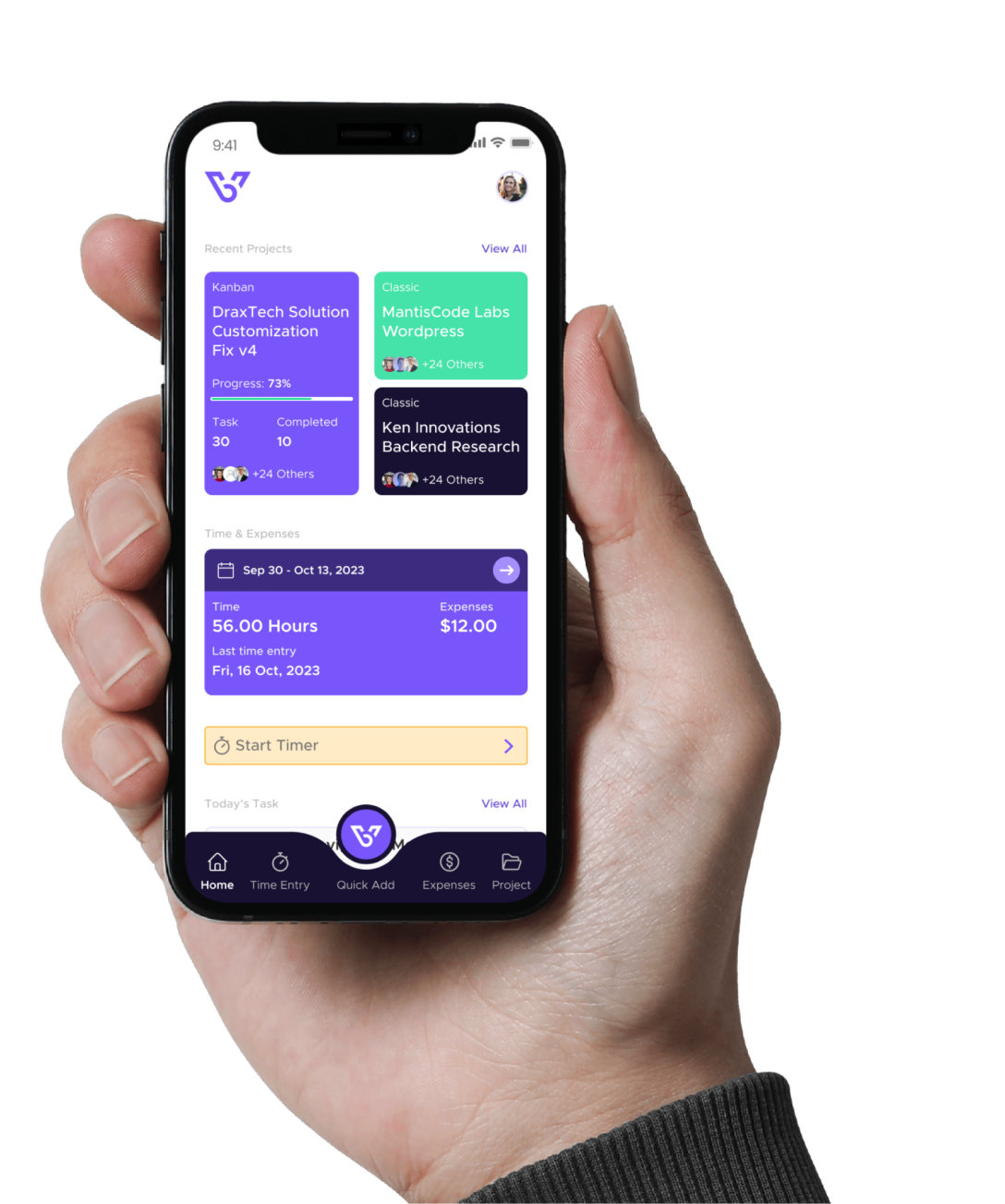Support Category: General
Explore the basics of BizVue and get started with essential guides.
Quick List Guide
This guide will help you navigate through the features and functionalities of the Quick List in BizVue.
Getting Started with BizVue
1. Log In:
Once you log in, you will be directed to the BizVue home page. The home page displays a dashboard that gives you an overview of the app’s core features. The navigation menu is located on the left side of the screen.
2. Access the Quick List:
Click on the Quick List icon located at the bottom right of the navigation menu.
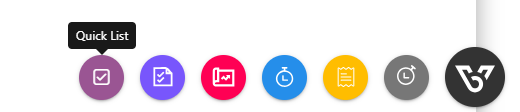
Using the Quick List
To fully utilize the Quick List, complete the following steps:
1. Add a Task:
On the Quick List page, click on + New List Item.
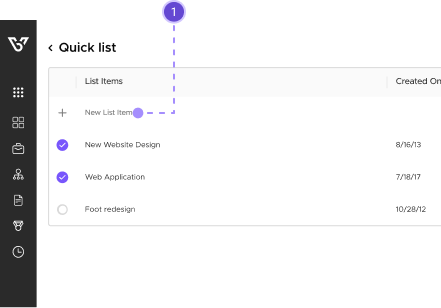
2. Select Due Date and Add Task Description:
- Select a Due Date by clicking on the Date Field and choosing a date on the calendar.
- Add a description of the task in the Task Description field.
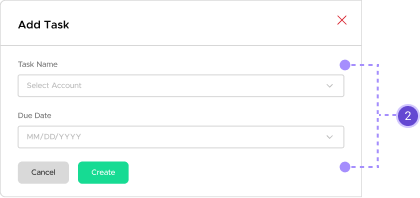
3. Mark Tasks as Completed:
When a task is finished, click in the box next to the task to mark it complete. A strikethrough line will appear to signify its completion.
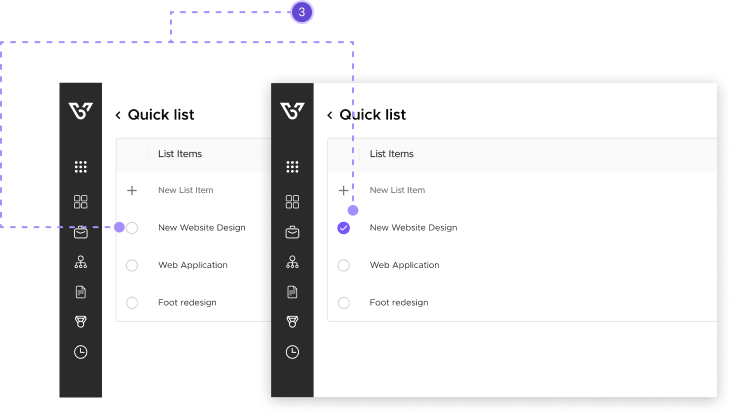
Editing Tasks
To make any changes to a task, you can edit, clone, or delete entries using the three-dot icon next to each task.
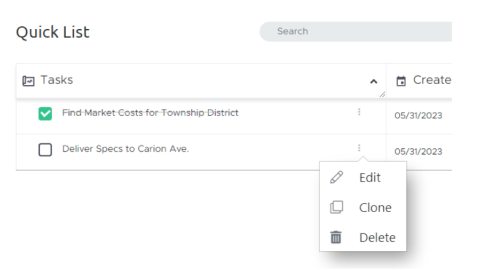
Frequently Asked Questions (FAQs)
Our FAQ section is here to provide clarity and support as you navigate the Quick List feature in BizVue. Discover solutions to common queries about task organization, sharing options, and more. If you have any further questions or need assistance, don’t hesitate to contact our support team at support@bizvue.io. We’re here to help you make the most of your Quick List experience.
Can I share my Quick Lists with other users?
How many tasks can I have in my Quick List?
Who should use Quick List?
I have questions about the Quick List in BizVue, who do I reach out to if I have any questions?

We’ve finished our walkthrough of the Quick List in BizVue! Start using these features to keep your tasks organized and efficiently managed.
Getting Started With Bizvue
Maximizing Client Transparency with BizVue: A Comprehensive Guide to Effective Project Management
Introduction
Transparency is important. Let’s see how BizVue works for our customers! It’ll help your understand how exposing information to clients can increase engagement and extend customer relationships.
Overview
Everyone has a to-do list. Clients are looking for services to help them fix, learn, or achieve something. We break these to-do lists into tasks that live inside of a project.
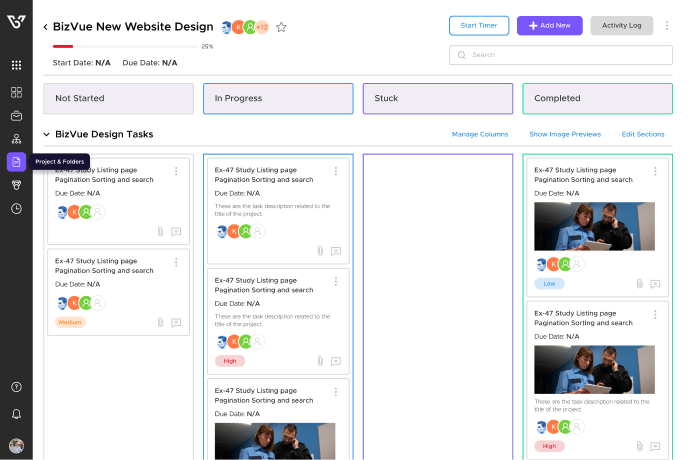
Understanding Your Clients
Every client is different. Some clients:
- Know exactly what they need (sometimes with a plan)
- Look to you for ideas and advice – you’re the expert, after all
- Fit somewhere in between

Enhancing Client Transparency
Give your clients key insights without compromising your workflow. This allows you to gain more time for meaningful work.
Key Features of BizVue
- Create and Organize Your Own Projects
Break down tasks and manage them efficiently. - Upload Photos and Documents
Keep all project-related files in one place for easy access. - Post Progress Updates for Tasks and Projects
Keep everyone informed about the latest developments. - Create and Organize Your Own Projects
Break down tasks and manage them efficiently.
- Utilize Timers for Enhanced Time Management
Track time spent on tasks to improve efficiency. - Share Projects with Edit or View Access
Collaborate seamlessly by giving clients the right access level. - Communicate with Task Comments Directly in BizVue
Streamline communication and keep it project-focused. - Receive Customized Notifications
Stay updated with alerts tailored to your needs.
Getting Started
Once invited, you’ll receive an email from hello@bizvue.io with a Join Now Link. Fill in your information in the onboarding form and you’re ready to go!
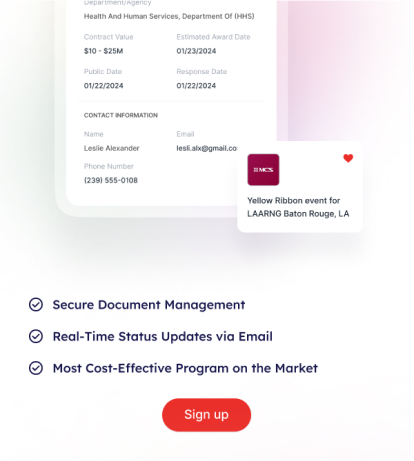
Client’s Experience: What a Customer Sees
After logging in, customers will see a dashboard that includes recent activity and all project information in one place. They can delve down from their dashboard to view projects directly or interact with helpful features.
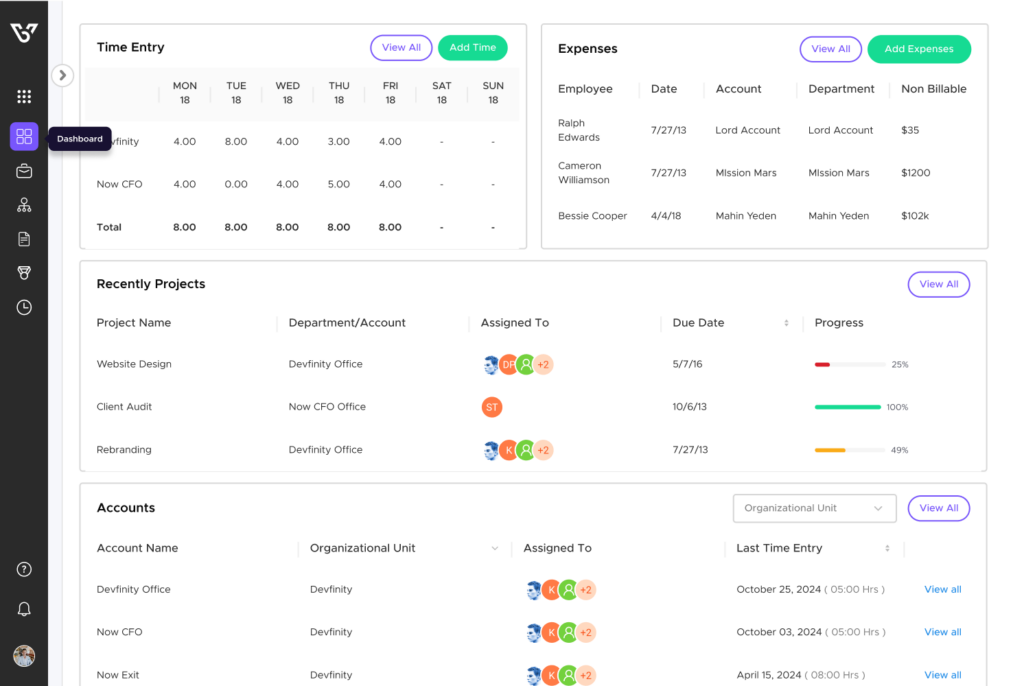
Next Steps: Your Turn
- Track What’s Coming Up
Look at your to-do list.
- Navigate to Your Clients (Accounts)
Access them directly form your dashboard.

This guide provides a comprehensive understanding of how BizVue enhances client transparency and improves project management. Start leveraging these features today to foster stronger client relationships and streamline your workflow.